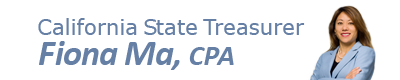On-Line Application Frequently Asked Questions
Passwords
Granting Access
- To whom may an Applicant grant Access?
- How does an Applicant grant access to a Project Sponsor/Developer to complete application?
- May access to an application be granted to multiple users?
- May an Applicant grant access to an application to third-parties who are not developers or sponsors (e.g.: bond counsel, market study analysts, consultants, etc.)?
Adding Firms
Uploading Attachments
Saving Information
Application Submittal
- Is submittal of a hard-copy Application signature page with wet signatures required?
- How are the filing fees to be submitted to the California Debt Limit Allocation Committee (CDLAC)?
Printing an on-line application
Copying an on-line application
What are the rules for creating a password?
Applicant (Bond Issuer) & User passwords:
- are case sensitive;
- must be a minimum of 7 characters in length; and
- must have at least 1 non-alphanumeric character. (e.g. ()[]!?,.-=+*%)
To whom may an Applicant grant Access?
Currently, access can only be granted to the Project Sponsor or Developer.
How does an Applicant grant access to a Project Sponsor/Developer to complete application?
Do the following:
- Applicant creates Project Sponsor/Developer User Account;
- Applicant completes email -> System sends email (with link to retrieve password) to Project Sponsor/Developer user with Username & Registration Code;
- System retrieves password after identifying Web User Account and sends password via email to Sponsor/Developer.
May access to an application be granted to multiple users?
Yes, an Applicant may assign as many developer or project sponsor users as desired to an application.
May an Applicant grant access to an application to third-parties who are not developers or sponsors (e.g.: bond counsel, market study analysts, consultants, etc.)?
The system currently lacks the capability to specifically assign access to third-parties who are not developers or sponsors. However, an Applicant may grant access to such third-parties via the developer/sponsor access function. Please note: An Applicant should not share its ID and password with parties outside of its organization. Doing so would allow the user to view all applications in the Applicant’s queue.
How do you add a firm not listed in the drop-down boxes?
Do the following:
EXAMPLE: Adding a new Bond Counsel Firm
- “Application Details” -> Online Forms -> Part I
- Click drop down box for the Bond Counsel Firm -> select “***NEW Bond Counsel Firm***”
- Complete all other firm information for all other team members
- Click “Save”
- Click on “Bond Counsel Firm” link
- Complete all information
- Click “Save”
- Message will appear in red at the bottom saying “Bond Counsel Firm Information: Updated Successfully”
- Click “Next”
- The name of the new bond counsel firm should now appear under the Financing Team Information
- Click “Save”
- Click check box asking “Check if Part I is Complete”. If information is required, it will appear in red and will have to be completed.
How do you upload attachments?
Do the following:
- IMPORTANT:
- All Attachments should be submitted in PDF format only, except Attachment 40, Exhibit A, Rent Matrix (these should be uploaded as xlsx files).
- The Online Application Portal has a size limit of 25 mgb for each attachment upload. If the attachment is more than 25 mgb, there will be an error message during upload. Please email cdlac@treasurer.ca.gov the attachment and in the subject line, put down the Project Name and the Web ID number.
- When uploading a document, make sure in the same screen that other attachments toggles are closed. If other attachments toggles are open, click
 that is next to them and then go to the specific Attachment to upload.
that is next to them and then go to the specific Attachment to upload.
- Click on the
 icon next to the specific Attachment (i.e. “Attachment D”), an instruction box will appear with a “Browse” button
icon next to the specific Attachment (i.e. “Attachment D”), an instruction box will appear with a “Browse” button - Click on the “Browse” button
- Choose the Attachment from your browser.
- Click the “Upload File” button, then
- Click the “Save” button.
What is the difference between the save button and the "click if complete" check box?
“Click if complete” should be clicked after you have completed a section. After clicking, the system will inform you if you missed any mandatory fields. The “Save” button simply saves any information you have input.
Is submittal of a hard-copy Application signature page with wet signatures required?
No. Documents that require signature should still have a visible signature but it does not need to be a “wet signature” since the document is being uploaded to the Online Application Portal.
How are the filing fees to be submitted to CDLAC?
All application fees must be mailed to CDLAC, 901 P Street, Suite 213A, Sacramento, CA 95814. Please do not mail Performance Deposit checks to CDLAC. These checks go to the Applicant, unless there was a forfeiture of performance deposit.
How do you print a copy of an on-line application prior to submittal?
Do the following:
- Click on "All Applications"
- Select the application that you want to request from your application queue
- You will see a "Request Application" box
- Click on the "Select Email Address" drop-down
- Select "Enter Another Email Address"
- Type in your email address
- Click "Request Application" button
- A note will appear stating "A copy of the application has been sent to the email address you specified."
- The copy of the application sent to you via email may be printed
How do you copy data from an existing application to a new application?
Do the following:
- IMPORTANT NOTE:
- You cannot copy an application that is in "OPEN" status. You can only copy applications in a status of "SUBMITTED" or "ACCEPTED".
- Attachments will not copy over to the New Application. Application attachments must be uploaded again using the normal Attachment Upload process.
- Click on "All Applications"
- Select the application that you want to copy from your application queue
- Click on "Copy Application" button
- A new application will be generated that includes data from the former application.